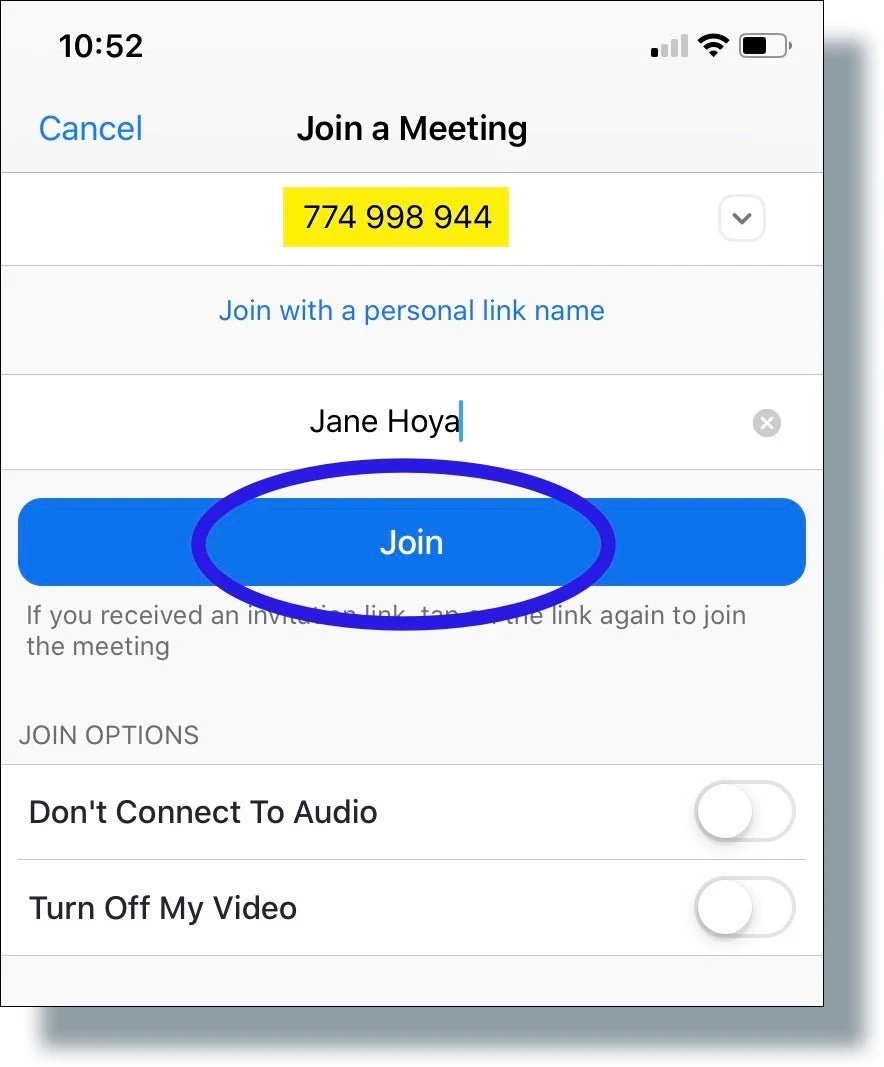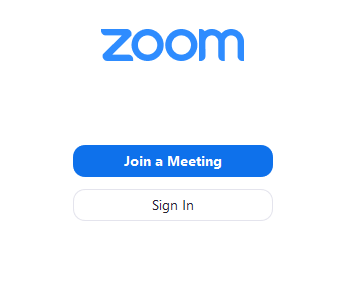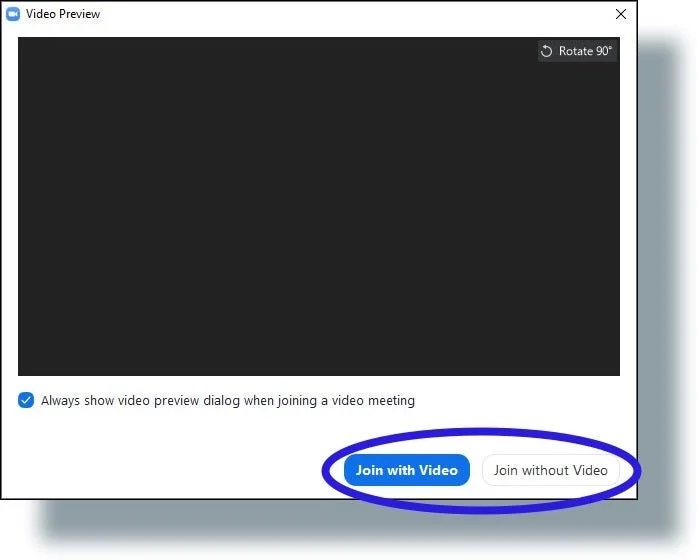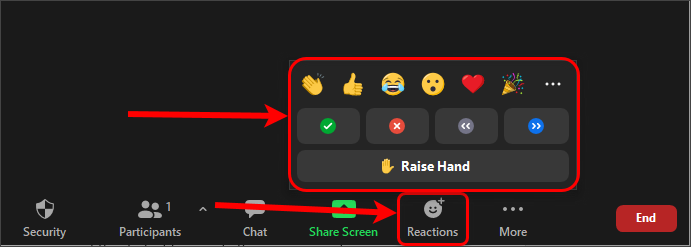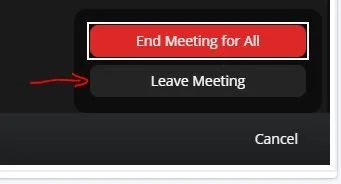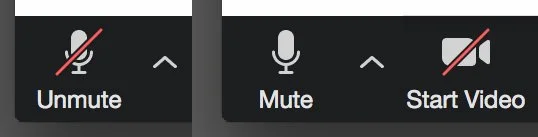Step 1 - Join via Meeting ID
Type in the Meeting ID and click Join
Enter the Passcode when prompted
Step 2 - Adjust your settings before entering
You’ll see a preview screen before joining:
Click Join with Computer Audio (or Join Audio by Device on mobile).
Turn your camera on or off depending on your preference.
Type your name so the host knows who you are.
Step 3 - During the Meeting
Mute/Unmute: Use the microphone button (bottom-left) to control your sound.
Start/Stop Video: Turn your camera on or off anytime.
Chat: Click the Chat icon to send messages to everyone or privately to the host.
Reactions: Use emojis (👍 👏 ❤️) to react without interrupting.
Leave Meeting: Click Leave in the lower right corner when you’re done.
Step 4 - Tips for Success
Join a few minutes early to test your audio and video.
Find a quiet, well-lit space if possible.
Keep your microphone muted when you’re not speaking.
If your internet is slow, turn off your video to improve sound quality.